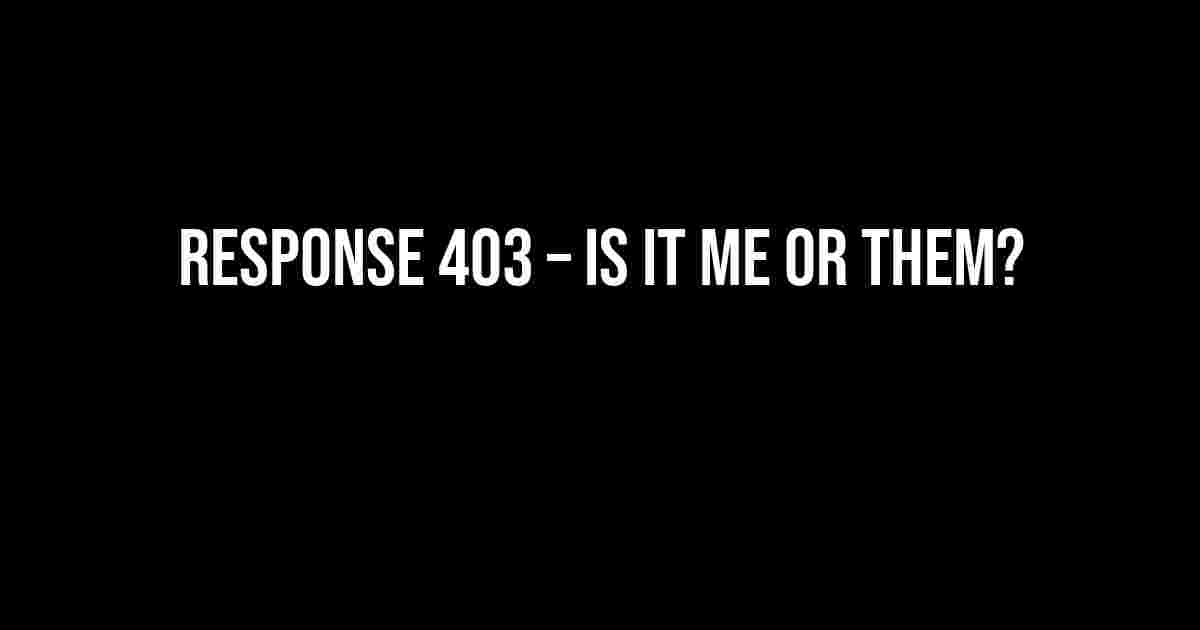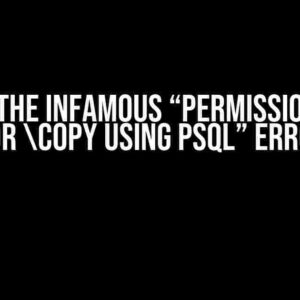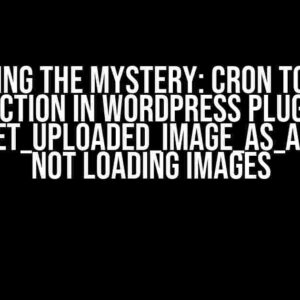Ever encountered a frustrating “Response 403” error while trying to access a website or webpage? You’re not alone! This pesky error can leave you wondering, “Is it me or them?” Worry not, dear reader, as we’re about to delve into the world of HTTP status codes, explore the causes of this error, and provide you with actionable steps to troubleshoot and resolve the issue.
What is a 403 Forbidden Error?
A 403 Forbidden Error is an HTTP status code that indicates the server understands the request but refuses to authorize it. Yeah, it’s like trying to get into a exclusive club, but the bouncer won’t let you in, even though you have an invitation!
HTTP/1.1 403 Forbidden
Date: Mon, 23 May 2022 10:45:30 GMT
Server: Apache/2.4.7 (Ubuntu)
Content-Type: text/html; charset=UTF-8
<html><body><h1>403 Forbidden</h1></body></html>Causes of the 403 Forbidden Error
So, why does the server refuse to grant access? There are several reasons why you might encounter a 403 Forbidden Error:
- Permissions and Access Control: The server might be configured to restrict access to certain resources or directories based on user permissions or IP addresses.
- File System Permissions: Incorrect file system permissions can prevent the server from reading or executing files, resulting in a 403 error.
- Hotlink Protection: Some websites employ hotlink protection to prevent external linking to their resources, which can trigger a 403 error.
- Firewall or Proxy Issues: Firewalls or proxies can block requests, causing the server to return a 403 error.
- Plugin or Module Conflicts: Conflicting plugins or modules can cause permission issues, leading to a 403 error.
- Malware or Virus Infections: Malware or virus infections can alter server configurations, resulting in 403 errors.
- Server Configuration Issues: Misconfigured servers or incorrect .htaccess files can cause 403 errors.
Troubleshooting Steps
Don’t panic! Let’s go through a series of steps to identify and resolve the issue:
- Check the URL: Ensure the URL is correct and doesn’t contain any typos or incorrect characters.
- Clear Browser Cache: Clear your browser cache and try accessing the website again.
- Check Permissions: Verify that you have the necessary permissions to access the resource.
- Check File System Permissions: Ensure that the file system permissions are correctly set.
- Disable Firewall or Proxy: Temporarily disable firewalls or proxies to see if they’re blocking the request.
- Check for Plugin or Module Conflicts: Deactivate plugins or modules one by one to identify any conflicts.
- Run a Malware Scan: Run a thorough malware scan to detect and remove any infections.
- Check Server Configuration: Verify that the server configuration is correct and the .htaccess file is properly set up.
Server-Side Solutions
If you’re the website owner or administrator, you can take the following steps to resolve the issue:
- Check Server Logs: Analyze server logs to identify the cause of the 403 error.
- Verify File System Permissions: Ensure that file system permissions are correctly set.
- Update .htaccess File: Update the .htaccess file to allow access to the resource.
- Configure Firewall or Proxy: Configure firewalls or proxies to allow access to the resource.
- Check Plugin or Module Conflicts: Identify and resolve plugin or module conflicts.
- Run a Malware Scan: Run a thorough malware scan to detect and remove any infections.
Client-Side Solutions
If you’re a user encountering a 403 error, you can try the following:
- Contact the Website Administrator: Reach out to the website administrator to report the issue.
- Try a Different Browser: Try accessing the website using a different browser to rule out browser-specific issues.
- Check Your Internet Connection: Ensure that your internet connection is stable and working properly.
- Use a VPN: Try accessing the website using a VPN to bypass any firewall or proxy restrictions.
Conclusion
In conclusion, a 403 Forbidden Error can be frustrating, but by following the troubleshooting steps and server-side solutions outlined above, you should be able to identify and resolve the issue.
| Error Code | Description |
|---|---|
| 403 | Forbidden |
| 401 | Unauthorized |
| 404 | Not Found |
| 500 | Internal Server Error |
Remember, when encountering a 403 error, it’s essential to remain calm and methodically troubleshoot the issue. With patience and persistence, you’ll be able to resolve the problem and access the desired resource.
FAQs
Frequently asked questions about 403 Forbidden Errors:
- Q: What is the difference between a 403 and 401 error? A: A 401 error indicates unauthorized access, while a 403 error indicates forbidden access.
- Q: Can I fix a 403 error on my own? A: Yes, by following the troubleshooting steps outlined above.
- Q: Can a 403 error be caused by a virus? A: Yes, malware or virus infections can cause permission issues, leading to a 403 error.
We hope this comprehensive guide has helped you understand and resolve the 403 Forbidden Error. If you have any further questions or need assistance, feel free to ask!
Now, go forth and conquer the world of HTTP status codes!
Here are 5 Questions and Answers about “Response 403 – Is it me or them?” in a creative voice and tone:
Frequently Asked Questions
Ever encountered a Response 403 error and wondered who’s to blame? Get the lowdown on what’s going on and how to fix it!
What does a 403 error even mean?
A 403 error is like getting a “no trespassing” sign on the internet. It means the server is refusing to show you the page you’re trying to access because it thinks you don’t have permission. Don’t worry, it’s not personal (usually)!
Is it really the website’s fault or is it me?
It could be either! Sometimes, the website might have issues with their permissions or configuration, while other times, it might be your browser, cache, or even your IP address causing the problem. Don’t assume it’s always the other guy’s fault – check your own setup first! 😊
How can I fix a 403 error on my end?
Try the basics first: clear your browser cache, check your URL for typos, and make sure you’re not blocking any necessary cookies. If that doesn’t work, try using a different browser or device to see if the issue is specific to your setup. And if all else fails, try contacting the website’s support team for help! 🤝
Can a 403 error be a security issue?
Potentially, yes! A 403 error can sometimes indicate that a website is blocking access due to suspected malicious activity or a security threat. If you’re getting a 403 error on a legitimate website, it’s possible that their security software has flagged your IP address or browser as suspicious. In extreme cases, it might be a sign of a larger security issue, so stay vigilant! 🔒
Will I always get a 403 error or can I get banned?
Oops, you might get banned if you repeatedly try to access a restricted area or engage in suspicious behavior! Most websites have measures in place to prevent abuse, and if you trigger them, you might get temporarily or permanently banned. Be a good internet citizen and respect website rules, and you’ll be just fine! 🤞