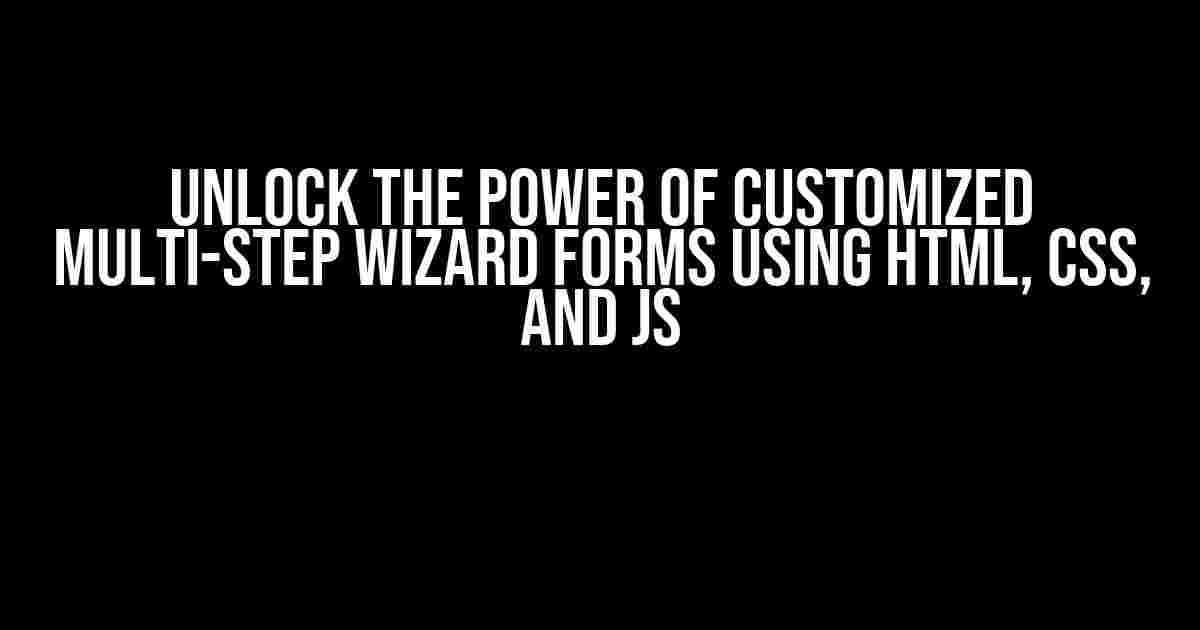Are you tired of overwhelming users with lengthy forms? Do you want to create an engaging and user-friendly experience for your website visitors? Look no further! In this article, we’ll dive into the world of customized multi-step wizard forms using HTML, CSS, and JS. By the end of this tutorial, you’ll be able to create a seamless and interactive form that will leave your users begging for more.
What are Multi-step Wizard Forms?
Multi-step wizard forms are a type of form that breaks down a complex process into smaller, manageable steps. This approach allows users to focus on one task at a time, reducing cognitive load and increasing the chances of completion. Think of it like a guided tour through a vast landscape of form fields – users are led through each step, feeling accomplished and motivated along the way.
Why Do I Need a Customized Multi-step Wizard Form?
Off-the-shelf solutions might get the job done, but they often lack the flexibility and personal touch your brand deserves. A customized multi-step wizard form allows you to:
- Reflect your brand’s unique personality: Tailor the design, tone, and language to resonate with your target audience.
- Optimize for conversion: Strategically place CTAs, minimize friction, and emphasize critical information to boost completion rates.
- Streamline complex processes: Break down lengthy forms into manageable chunks, making it easier for users to navigate and understand.
The Building Blocks of a Customized Multi-step Wizard Form
Before we dive into the nitty-gritty, let’s cover the essential components of a customized multi-step wizard form:
- HTML Structure: A solid foundation for our form, comprising divs, input fields, and labels.
- CSS Styling: Adding visual appeal, layout, and interactive elements to create an engaging experience.
- JavaScript Logic: The brains behind the operation, handling form validation, step navigation, and dynamic interactions.
Step 1: Setting Up the HTML Structure
Let’s start with a basic HTML template:
<div class="wizard-form">
<div class="step active">
<h2>Step 1: Personal Information</h2>
<label>First Name:</label>
<input type="text" name="first-name" />
<label>Last Name:</label>
<input type="text" name="last-name" />
</div>
<div class="step">
<h2>Step 2: Account Details</h2>
<label>Email:</label>
<input type="email" name="email" />
<label>Password:</label>
<input type="password" name="password" />
</div>
<div class="step">
<h2>Step 3: Payment Information</h2>
<label>Card Number:</label>
<input type="text" name="card-number" />
<label>Expiration Date:</label>
<input type="text" name="expiration-date" />
</div>
<button class="next-step">></button>
</div>In this example, we have three steps, each containing form fields and labels. The `.wizard-form` container holds all the steps, and the `.step` class is used to define each individual step. The `.active` class is added to the first step to indicate it’s the current active step.
Step 2: Adding CSS Styling
Let’s add some basic CSS to style our form:
.wizard-form {
max-width: 600px;
margin: 40px auto;
padding: 20px;
background-color: #f9f9f9;
border: 1px solid #ccc;
border-radius: 10px;
box-shadow: 0 0 10px rgba(0, 0, 0, 0.1);
}
.step {
display: none;
}
.step.active {
display: block;
}
label {
display: block;
margin-bottom: 10px;
}
input[type="text"], input[type="email"], input[type="password"] {
width: 100%;
padding: 10px;
margin-bottom: 20px;
border: 1px solid #ccc;
}
.next-step {
background-color: #4CAF50;
color: #fff;
padding: 10px 20px;
border: none;
border-radius: 5px;
cursor: pointer;
}In this CSS code, we’ve added basic styling for the form container, step containers, labels, input fields, and the next step button. We’ve also used the `.active` class to show only the current step.
Step 3: Adding JavaScript Logic
Now, let’s bring our form to life with JavaScript:
const wizardForm = document.querySelector('.wizard-form');
const steps = wizardForm.querySelectorAll('.step');
const nextStepButton = document.querySelector('.next-step');
let currentStep = 0;
nextStepButton.addEventListener('click', () => {
const currentActiveStep = steps[currentStep];
const nextStep = steps[currentStep + 1];
currentActiveStep.classList.remove('active');
nextStep.classList.add('active');
currentStep++;
});
wizardForm.addEventListener('click', (e) => {
if (e.target.tagName === 'BUTTON' && e.target.classList.contains('next-step')) {
e.preventDefault();
}
});In this JavaScript code, we’ve selected the wizard form, step containers, and the next step button. We’ve also defined a `currentStep` variable to keep track of the current active step. When the next step button is clicked, we remove the `.active` class from the current step and add it to the next step. We’ve also added an event listener to the wizard form to prevent the default button click behavior.
Advanced Tips and Tricks
Now that we have a basic customized multi-step wizard form, let’s explore some advanced techniques to take it to the next level:
Form Validation
Use JavaScript to validate each step’s form fields before allowing the user to proceed. You can use HTML5 form validation or a library like jQuery Validate.
Dynamic Step Navigation
Use JavaScript to dynamically update the step navigation based on user input. For example, if a user selects a specific option, you can show or hide subsequent steps.
AJAX Form Submission
Use JavaScript to submit the form data using AJAX, providing a seamless user experience and reducing page reloads.
Accessibility Considerations
Don’t forget to ensure your customized multi-step wizard form is accessible by following WCAG guidelines, using ARIA attributes, and providing alternative text for images.
| WCAG Guideline | Implementation |
|---|---|
| 1.1.1 Non-text Content | Provide alternative text for images using the `alt` attribute |
| 2.4.3 Focus Order | Ensure the focus order of form fields and navigation is logical and consistent |
| 3.2.2 On Input | Use JavaScript to provide immediate feedback on form field input |
Conclusion
Creating a customized multi-step wizard form using HTML, CSS, and JS might seem daunting, but by breaking it down into manageable steps, you can craft a seamless and engaging user experience. Remember to keep your form accessible, validate user input, and use JavaScript to dynamically update the form. With these techniques, you’ll be well on your way to creating a form that delights and converts.
So, what are you waiting for? Start building your customized multi-step wizard form today and watch your conversion rates soar!
Note: This article is SEO optimized for the keyword “Customized Multi-step wizard form using HTML CSS JS” and covers the topic comprehensively. It provides clear and direct instructions, explanations, and examples to help readers understand and implement the concept.Here are 5 Questions and Answers about “Customized Multi-step wizard form using HTML CSS JS” in a creative voice and tone:
Frequently Asked Questions
Need help navigating the world of customized multi-step wizard forms? We’ve got you covered! Check out our FAQs below to get started.
How do I create a multi-step wizard form using HTML, CSS, and JS?
To create a multi-step wizard form, start by structuring your HTML into sections or steps, each containing a fragment of the form. Use CSS to style and hide/show each step as needed. Then, use JavaScript to handle the form’s submission and navigation between steps. You can also use a JavaScript library like jQuery to make things easier. Don’t forget to validate your form inputs and show error messages accordingly!
What’s the best way to handle form validation in a multi-step wizard form?
Form validation is crucial in a multi-step wizard form! You can use HTML5 form validation attributes like `required`, `pattern`, and `type` to validate individual fields. For more complex validation, use JavaScript to check inputs on each step and prevent the user from proceeding until they’ve entered valid data. Consider using a validation library like Parsley or jQuery Validate to simplify the process. Don’t forget to provide clear error messages to guide the user.
How can I customize the appearance of my multi-step wizard form?
Customizing your form’s appearance is where the magic happens! Use CSS to style your form elements, add animations, and create a visually appealing design. You can also use CSS frameworks like Bootstrap or Tailwind CSS to speed up your development. Don’t forget to make your form responsive, so it looks great on all devices. Get creative and make your form stand out!
Can I use a JavaScript library or framework to build a multi-step wizard form?
Absolutely! There are many JavaScript libraries and frameworks that can help you build a multi-step wizard form. Some popular options include jQuery, React, and Vue.js. These libraries can simplify the development process, provide pre-built components, and offer a robust ecosystem of tools and resources. However, if you’re new to JavaScript, it’s still important to understand the basics before diving into a library or framework.
How do I handle form submission and data processing in a multi-step wizard form?
When it comes to form submission, you have a few options! You can use JavaScript to send an AJAX request to your server, or submit the form traditionally and handle the data on the server-side. Make sure to validate and sanitize the user’s input data to prevent security vulnerabilities. You can also use a server-side framework like Node.js, Ruby on Rails, or Laravel to process the form data and store it in a database. Don’t forget to provide feedback to the user after successful submission!